How to Write a Note
Using Markdown to Write a Note
Last updated:
- 1 minute read
The basis for all ideas starts with a pencil and paper. To begin, head to the homepage or a certain wall, and type in a title and some content.
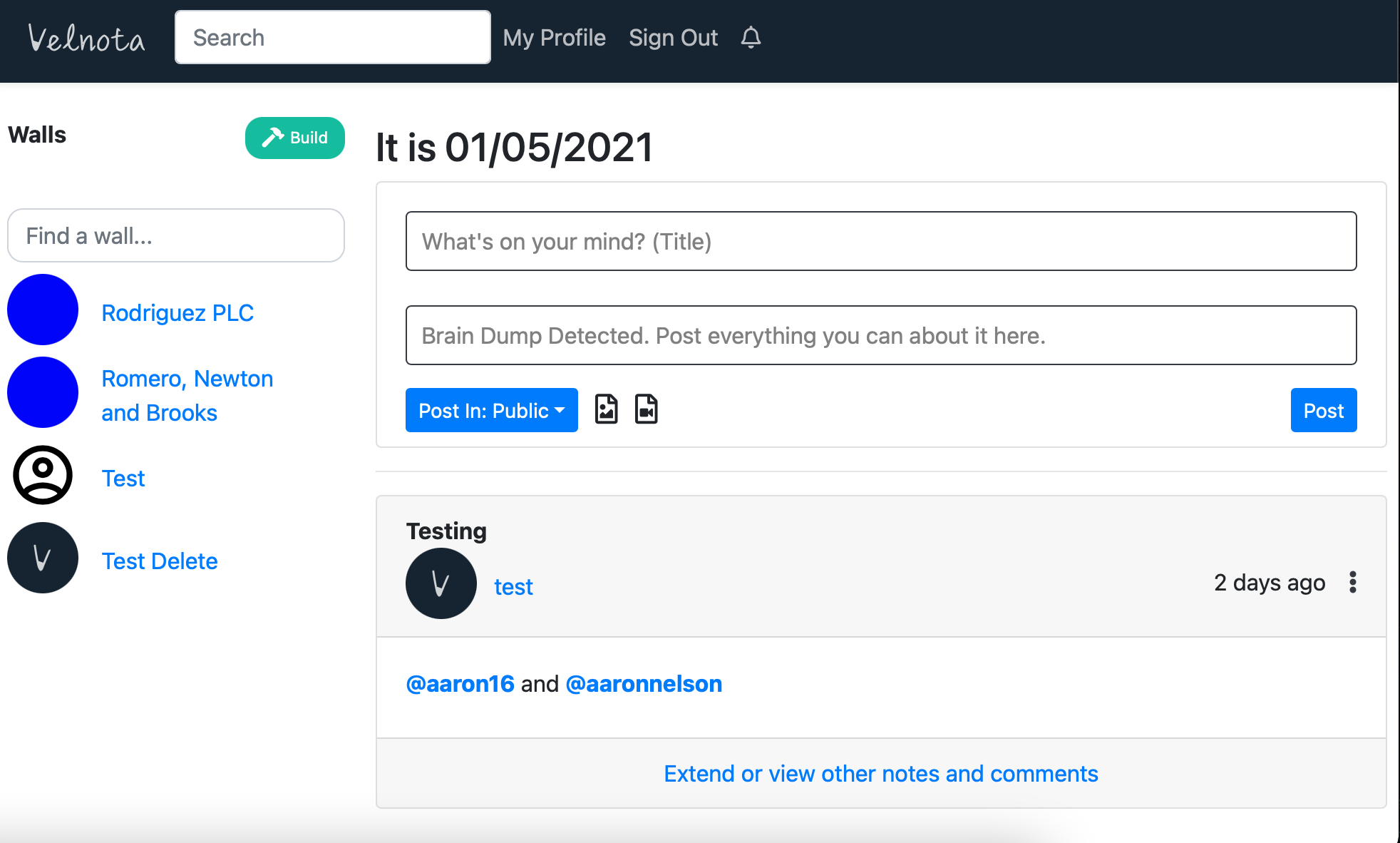
You can also post in a specific wall by pressing the “Post In” button and selecting the target wall.
Note Extensions
Every idea starts with one note. But we want to build upon each other’s ideas. To write a note extension, go into a specific note, press “Extend current note’s idea,” and start typing like you would on the homepage:
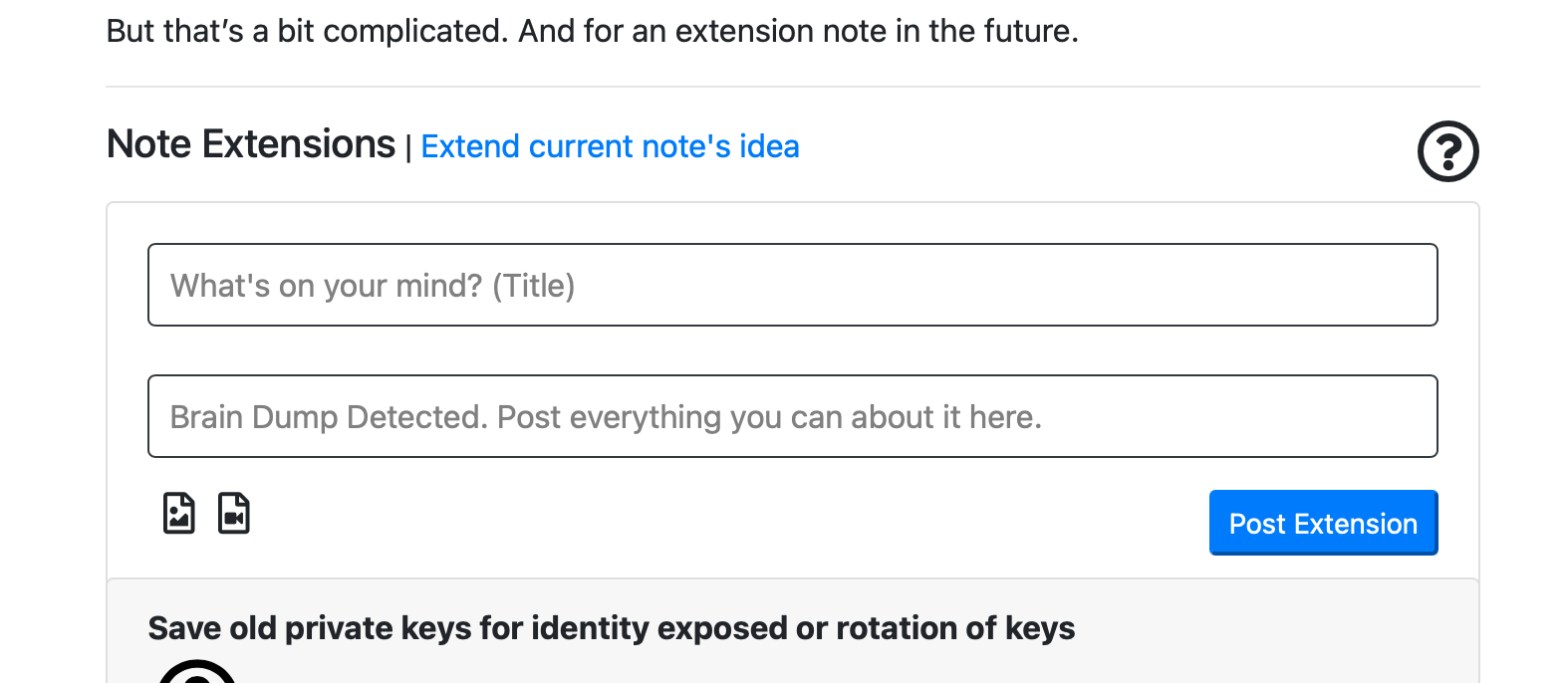
To learn why note extensions are core to all ideas, you can learn more here.
Making your stuff look good
We also support (GitHub flavored) markdown! Markdown allows you to make text big, bold, and even make hyperlinks. For example, if you comment:
## A header
With some [hyperlinks](https://velnota.com) or none
like https://velnota.com/. You can ping a family
member's notification box like @michellobaeko.
You **could** quote *yourself*:
> Quoting myself
While also making a list:
- Hello there
- My name
- is Wall
Then, your note will appear as:
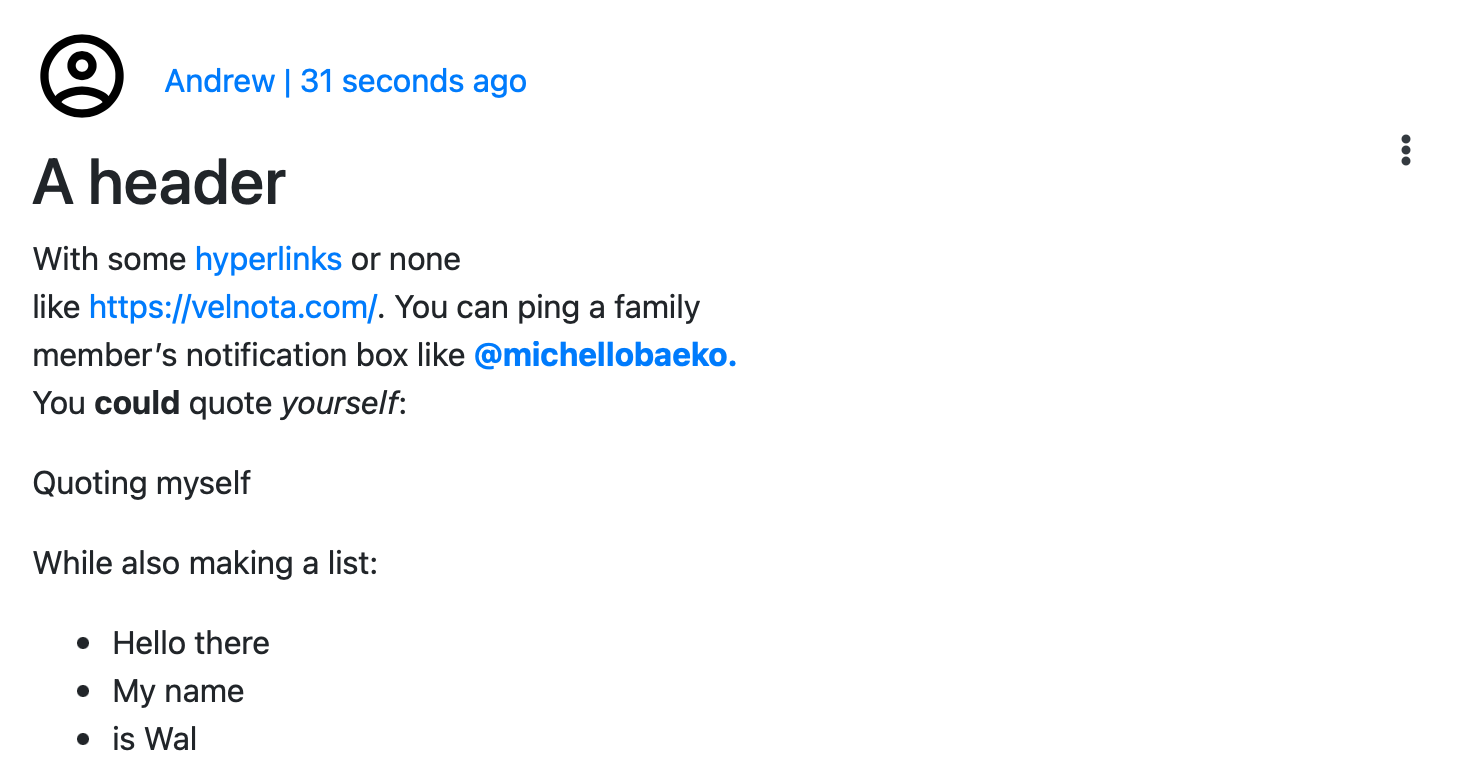
Images and videos
You can include images (including gifs) and videos by dragging and dropping an image over the editing area. Or, you can press one of the icons to add an image or video, respectively.