Changing Your Password or Email
Changing Account Info like Passwords
Last updated:
- 1 minute read
Changing your password
- Press on the profile picture at the top and select “Settings.” If you see a hamburger bar (three horizontal bars), press that and then press “Settings.”
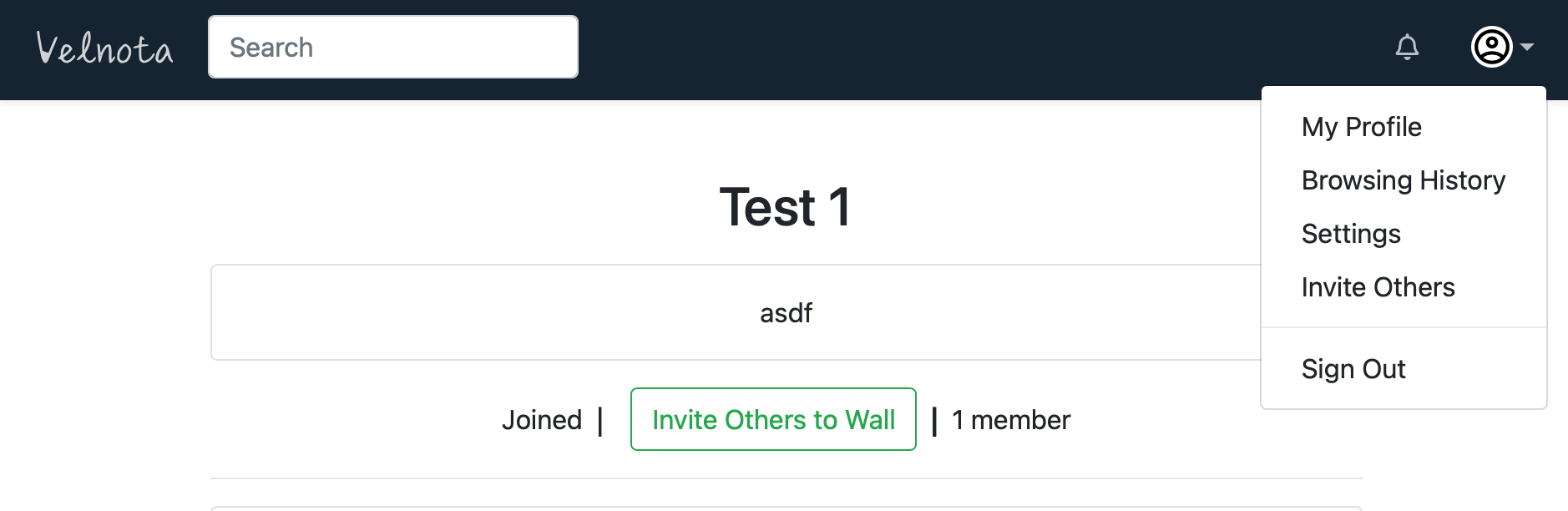
- Change whatever you need. In this case for passwords, scroll down and select “Change your password.” Follow the instructions and press the button “Change Password.”
Make sure it’s a good passphrase! Long, not random!
Adding/Changing your Email
- Follow step 1 from above.
- Press “E-mail” on the side
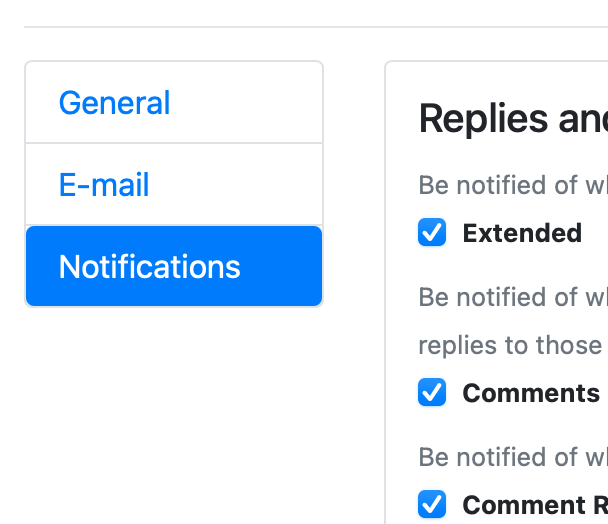
- Follow the instructions given by the buttons.
The primary email address is what receives security details. You can add multiple email accounts if you wish.